Thank you ! You will receive via email, a link to your audio --within 30 minutes. The link will include a password for you to gain access to your audio. The email send address will be [email protected]
If you don't see the email in your inbox within that time, please check your spam folder.
Feel free to email me should you have any questions or concerns.
Warmest Regards,
Glenda
p.s. Below is a detailed explanation re: downloading files just in case you find that you need this information.
IMPORTANT
It is best to download your files to a computer first and then transfer them into ITunes on your phone.
If you are using a PC
● The easiest way to download an MP3 is to hover over the link, and right-click with your mouse. On the menu that appears, click “Save Link As” or “Save Target As”. Select the location on your computer that you want it to save to when the dialog box comes up, then
click “Save”.
● If you’ve clicked the link so that it opens in a new window of your browser, wait for it to load, and then from the File menu of your browser, select “Save As” or “Save Page As”. Select the location on your computer that you want it to save to when the dialog box comes up, then click “Save”.
If you are using a Mac
● In Safari, you don’t have the option to save the file from the page
that contains the player. So what you’ll need to do is CTRL-click
(hold down at the same time) on the mp3 link, and choose on the
menu that pops up “Download Linked File As”. Select the location you want to save the file in the dialog box and click Save.
● For other browsers, the easiest way to download an MP3 is pretty much the same; hover over the link, and CTRL-click (at the same time). On the menu that appears, click “Save Link As” or “Save
Target As”. Select the location on your computer that you want it to save to when the dialog box comes up, then click “Save”.
● If you’ve clicked the link so that it opens in a new window of your browser, wait for it to load, and then from the File menu of your browser, select “Save As” or “Save Page As”. Select the location on your computer that you want it to save to when the dialog box
comes up, then click “Save”.
If you don't see the email in your inbox within that time, please check your spam folder.
Feel free to email me should you have any questions or concerns.
Warmest Regards,
Glenda
p.s. Below is a detailed explanation re: downloading files just in case you find that you need this information.
IMPORTANT
It is best to download your files to a computer first and then transfer them into ITunes on your phone.
If you are using a PC
● The easiest way to download an MP3 is to hover over the link, and right-click with your mouse. On the menu that appears, click “Save Link As” or “Save Target As”. Select the location on your computer that you want it to save to when the dialog box comes up, then
click “Save”.
● If you’ve clicked the link so that it opens in a new window of your browser, wait for it to load, and then from the File menu of your browser, select “Save As” or “Save Page As”. Select the location on your computer that you want it to save to when the dialog box comes up, then click “Save”.
If you are using a Mac
● In Safari, you don’t have the option to save the file from the page
that contains the player. So what you’ll need to do is CTRL-click
(hold down at the same time) on the mp3 link, and choose on the
menu that pops up “Download Linked File As”. Select the location you want to save the file in the dialog box and click Save.
● For other browsers, the easiest way to download an MP3 is pretty much the same; hover over the link, and CTRL-click (at the same time). On the menu that appears, click “Save Link As” or “Save
Target As”. Select the location on your computer that you want it to save to when the dialog box comes up, then click “Save”.
● If you’ve clicked the link so that it opens in a new window of your browser, wait for it to load, and then from the File menu of your browser, select “Save As” or “Save Page As”. Select the location on your computer that you want it to save to when the dialog box
comes up, then click “Save”.